Header
The Header appears on every page just above the Navigation Bar. This displays your Site Logo and optional advertisements or ads.
To add a navigation item to your site, make sure that Site Builder is turned on by clicking the [button=“sb-editsite”]Edit Site[/button] button in the user menu at the top of the page. Once the Site Builder menu appears, click on the Header link.
Alright, so now that you have your first page set up, you might want to change the site logo. You no longer have to login to the AdminCP in order to do that. You can change the site logo directly through the Site Builder. When you have it turned on, click on the “Header” button. You’ll see a form similar to the one below pop up:

The next thing you want to do is click on the “Edit” button beside the site logo. It will open an upload page. Use this form to upload your new site logo to the site. A preview of the image will appear like so:
Please note that this is just a preview and the changes have not been saved. If you navigate away from the page or click the “Exit without Saving” button, the site logo you uploaded will not replace the default logo. Only after you click “Save Changes” and confirm the change will the new logo display on your main site.
[notice]The maximum width of your site logo is set at 320 pixels. [/notice]
You can add any HTML Ad directly into the header of your site. All you need is the HTML for the ad and to turn on the Site Builder function for your vBulletin. Click on the “Header” button in the Site Builder menu. This will open a form like this:
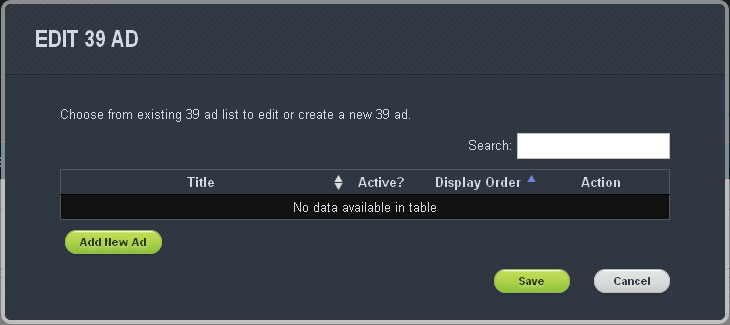
In the Header Form, click on the “Edit” button to the right of the “Header Add HTML Module” title. Once the Custom HTML Module appears, enter a title and then copy and paste your Ad’s HTML into the text box provided. You can use the conditions provided to choose when the Ad will show and to whom. When you are finished configuring your Ad, click “Attach”.
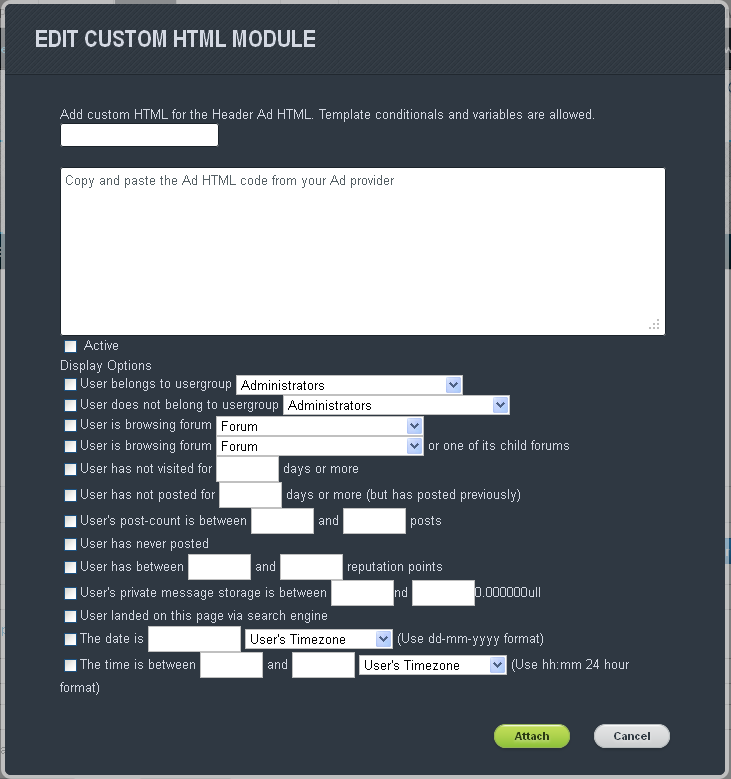
The Header form will return you to a preview of the page so you can see how the Ad looks. When you’re satisfied with how it looks, click on the “Save Changes” button to complete the addition of your ad. The Header form allows you to choose between having one or two ads show in the header.
