Managing Languages
Path to Managing Languages: Languages & Phrases > Language Manager.

This screen lists all languages you have installed. Next to each language is a link for phrase-editing, as well as links to modify the language settings and download the language as an XML file.
- Clicking on Edit / Translate allows you to edit the translation for phrases.
- Edit Settings allows you to edit the settings of the language.
- Delete removes the language from your vBulletin site.
- Download lets you download a language set as an XML file, which consists of all phrases you have translated for that language. You can distribute this to other vBulletin owners.
- The Set Default button allows you to set a language as the default for your site. The default language is shown to registered users who did not select a language at registration, and to unregistered users or those who are not logged in.
After the language list section there are links that let you search for phrases, view a language quickref, or rebuild all languages.
At the bottom of the screen are buttons to add a new language and download or upload existing language sets.
AdminCP Path to Adding or Editing a Language: Languages & Phrases > Language Manager and click [Add New Language] or [Edit Settings].
The form to add or edit a language contains many settings that are specific to a locale. For example, some people might prefer the mm/dd/yy date format, while others prefer dd/mm/yy.
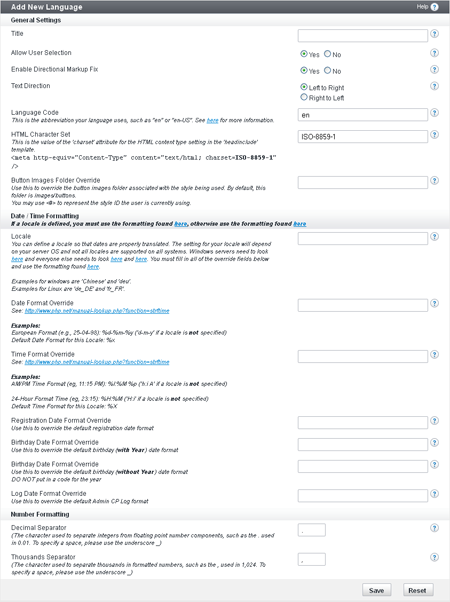
- Title: Name of the language. The title is displayed to users when they are selecting a language.
- Allow User Selection (Yes/No): Whether or not users can select the language. If this is set to No, the language is effectively disabled.
- Text Direction (default: Left to Right): Direction of the text in the language. For example, English is left to right, while Hebrew is right to left.
- Language Code (default: en): Two-character, standard abbreviation for the language (for example, fr for French). This value does not have any effect on the displayed text, but it may be used by programs such as screen readers.
- HTML Character Set (default: UTF-8): This indicates the encoding of the characters that are displayed on the page. Setting this to an incorrect value might prevent some characters from being displayed. If you are unsure what to put here, enter UTF-8, as it will likely contain the characters you need.
Settings in this group allow you to override the default date and time formatting with one that is more appropriate for your language. For example, English (US) would use the mm/dd/yy format, while English (UK) would use the dd/mm/yy format. These formats are represented by %m/%d/%y and %d/%m/%y, respectively.
- Locale: You can define a locale so that PHP uses the correct time and date phrases for the region of the language. If you set the Locale, you must set the date and time overrides below.
- Date Format Override: Overrides the date format specified in your vBulletin options. Leave blank to use the format that is set in your vBulletin options.
- Time Format Override: Overrides the time format specified in your vBulletin options. Leave blank to use the format that is set in your vBulletin options.
- Registration Date Format Override: Overrides the registration date format specified in your vBulletin options. Leave blank to use the format that is set in your vBulletin options.
- Birthday Date Format Override (with year): Overrides the birthday with year format that is specified in your vBulletin options. Leave blank to use the format that is set in your vBulletin options.
- Birthday Date Format Override (without year): This setting will override the birthday without year format that is specified in your vBulletin options. Leave blank to use the format that is set in your vBulletin options.
- Log Date Format Override: Overrides the log date format specified in your vBulletin options. Leave blank to use the format that is set in your vBulletin options.
-
Decimal Separator: Character that separates the integer and decimal parts of a number. Use this setting to customize the way floating point (decimal) numbers are displayed for this language.
-
Thousands Separator: Character that separates and groups thousands in a number. Use this setting to customize the way the thousands place is separated in large numbers for this language.
Path to Translating a Language: Languages & Phrases > Language Manager, then click [Edit / Translate
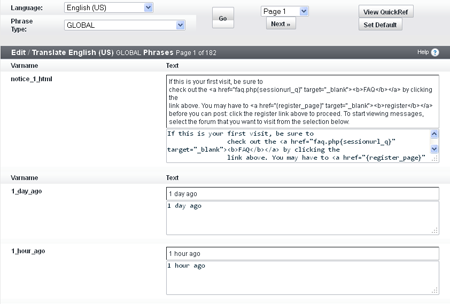
The Translate Phrases page contains a list of phrase names and values for the language. It is the first in a series of phrase group pages. The column on the left is the phrase variable name column (Varname), and on the right in the Text column are the default phrase string values (top) and the translated string values (bottom). If a phrase has not been translated yet, both values are the same.
Once you have translated a page, click the [Save] button. Any phrases that have changed will be saved and used in this language. To do a complete translation, repeat this process for every phrase group page in the language.
There are various ways you can navigate through the phrase translation pages. You can select phrase types from the pulldown list on the top of the page. You can select a page number from the pulldown list at the top, and on the bottom of each page of phrase translation are buttons that will take you to a particular page in the set of phrase translation pages. You can also use the Prev and Next buttons to move between pages. The View Quickref button displays the currently selected phrase types in a popup window.
