Style Manager
2 minute read
The Style Manager is the facility to use to create and edit vBulletin styles, which control the way your vBulletin installation appears to your visitors. Styles include color and font changes, as well as template changes that alter the layout of the site. Following are a list and descriptions of the various controls (left to right) on the initial screen of the Style Manager.
Accessing the Style Manager
In the AdminCP, open Styles and select Style Manager.
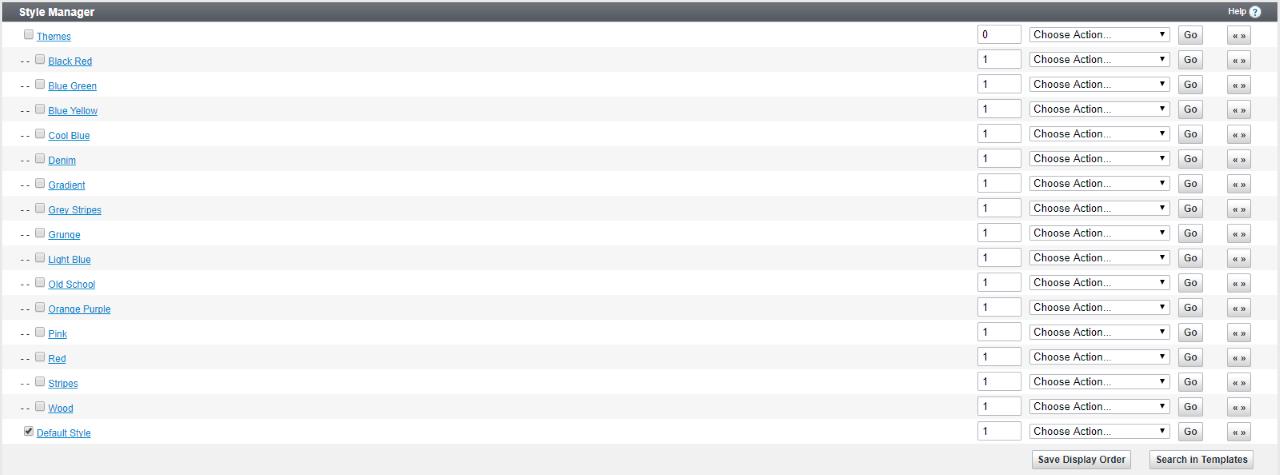
Style Manager Controls
Allow User Selection Checkbox
Whether or not the style is available for non-administrators to use. If the checkbox for a style is cleared, only administrators are able to use that style.
Style Title Hyperlink
Click to open a new window that shows the public area of your site with the active style applied, even if general users are not able to use that particular style.
Display Order Text Box
The number in the small text box in the middle of the screen specifies the display order of a style. Higher numbers are displayed later in the listing. The number makes no difference to the content of the style and is used solely for display order convenience.
Style Options Menu
This selection menu contains links to pages where you can make changes to the style, for example to change the style’s title or download the style as a style.xml file.
Expand/Collapse Templates List Button (« »)
Click this button to open or close the list of templates for the selected style.